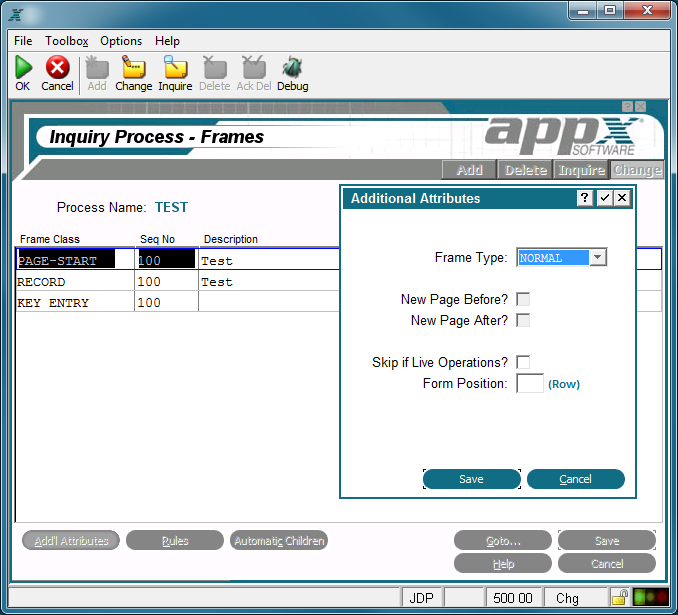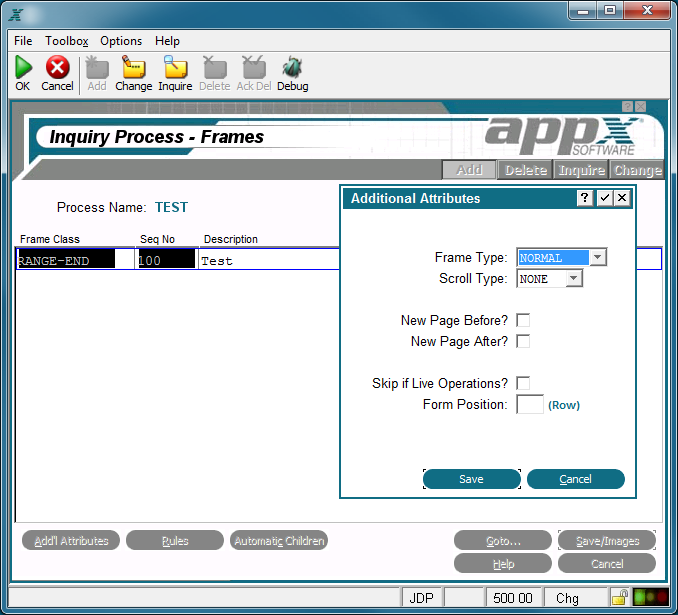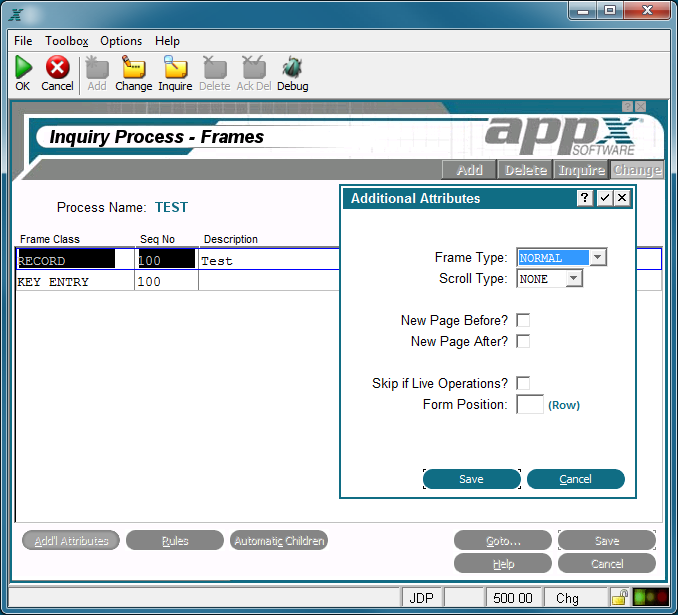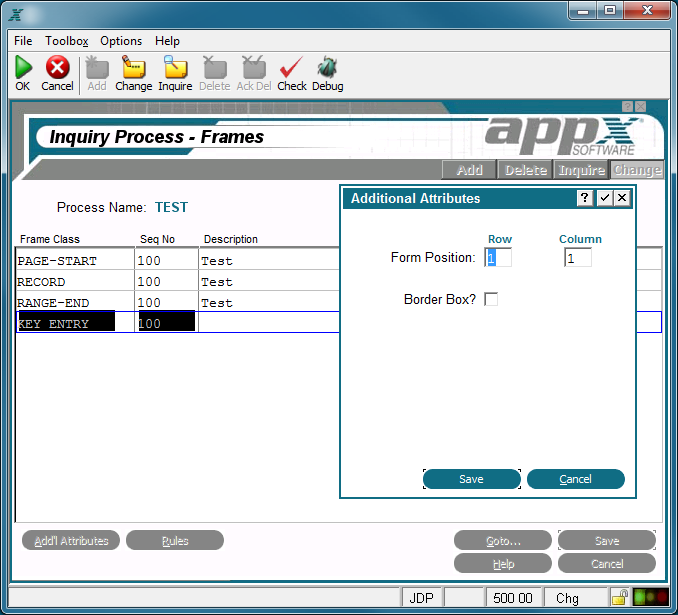Chapter 3-10: Inquiry Processes |
Inquiry Frame Additional Attributes Option The Additional Attributes option accesses the inquiry frame Additional Attributes overlay, which varies between frames with different Frame Classes.
Inquiry Report and Page-Start and -End Frames Additional Attributes Overlay
Inquiry Range-Start and -End Frames Additional Attributes Overlay
Inquiry Record Frame Additional Attributes Overlay The following fields are available on the inquiry frame Additional Attributes overlay for all frame classes except Key Entry. Frame Type governs the execution of an image (or images) for the frame. The Frame Type options are: NORMAL. Executes the first (lowest-numbered) alternate image unless another image was explicitly selected with statements and the predefined field ALTERNATE IMAGE NUMBER. OPTIONAL. Executes the image that is identified by the Normal Frame Type above, with the following exception: If the value in the predefined field ALTERNATE IMAGE NUMBER is 0, do not execute an image. REPEATING. Executes the image repeatedly until the value in the ALTERNATE IMAGE NUMBER is set to 0 by statements. The default is NORMAL.
New Page Before? determines whether or not to begin a new page before executing this frame. If the report is between pages before this frame executes, 'yes'
New Page After? determines whether or not to begin a new page subsequent to executing this frame. If the report is between pages after this frame executes, 'yes'
Skip If Live Operations? determines whether or not the frame is exclusive to the initial setup and recovery processing phases of operation. If 'yes' Form Position? Row designates the placement of the frame on the display. When implemented, the row is defined relative to the top of the display. This field may contain up to three numeric characters. See Frame/Image Positioning in Getting Started for more information. The Record and Range-Start and -End frames Additional Attributes overlay contains the following unique field: Scroll Type indicates whether or not the images on the frame scroll and, if so, the type of scrolling to be performed. The Scroll Type options are: NONE. The image on the frame does not scroll. DOWN. APPX divides the frame into a grid of equal-sized regions, based upon a calculated composite image size. The first image is placed into the upper left region in the frame. Succeeding images are placed in the region below the previous image until the column is complete. As each column is completed, the next image is placed at the top of the column immediately to the right of the completed column. ACROSS. APPX divides the frame into a grid of equal-sized regions, based upon a calculated composite image size. The first image is placed into the upper left region in the frame. Succeeding images are placed in the region to the right of the previous image until the row is complete. As each row is completed, the next image is placed in the far left-hand position of the row immediately below the completed row. The default is blank. The inquiry Key Entry frame Additional Attributes overlay is shown below:
Inquiry Key Entry Frame Additional Attributes Overlay The following fields are available on the inquiry Key Entry frame Additional Attributes overlay: Form Position? Row/Col determines the placement of the frame on the display. Row entries designate positioning relative to the top of the display and column entries define the positioning relative to the far left-hand position on the display. The default is 1,1.
Border Box? indicates whether or not APPX draws a box around this frame before it displays to a user. The border does not consume rows or columns within the space that is defined for the frame, but does consume space on the screen. The default is 'no' |
Application Design Manual "Powered by Appx Software"1111 ©2006 By APPX Software, Inc. All Rights Reserved |